Help Support
Our Growing Community
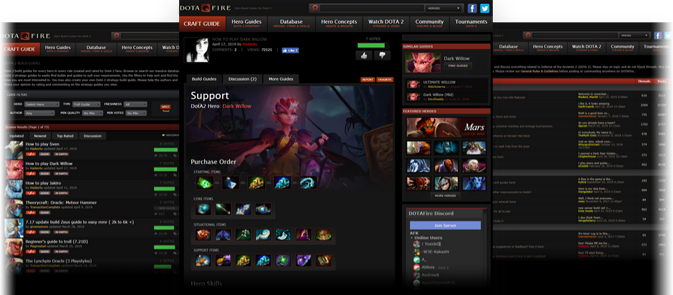
DOTAFire is a community that lives to help every Dota 2 player take their game to the next level by having open access to all our tools and resources. Please consider supporting us by whitelisting us in your ad blocker!
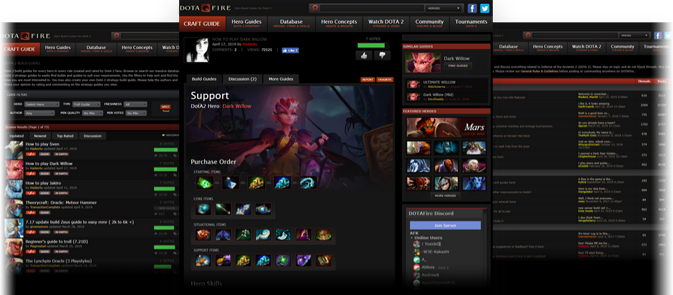
Want to support DOTAFire with an ad-free experience? You can support us ad-free for less than $1 a month!
Go Ad-Free








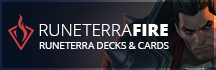




Pu12e's 51-0 Night Stalker / Balanar Guide
Pu12e holds the record for Most Kills in DotaFire. 51-0.
http://steamcommunity.com/profile/Pu12e
Add Me: https://www.facebook.com/Pu12e Famous HoN Annihilations
Pu12e
Notable (11)
Posts: 540
Steam: Pu12e
View My Blog
~Contractual
Contractual
Notable (3)
Posts: 85
View My Blog